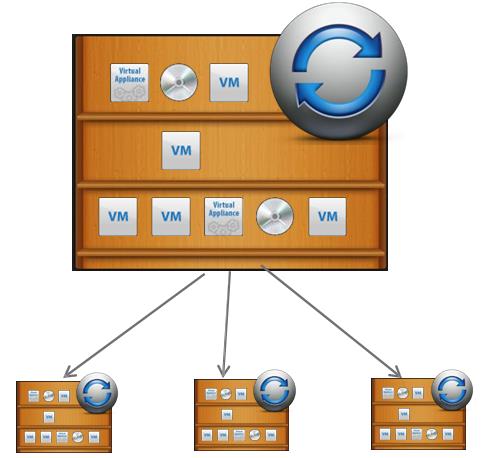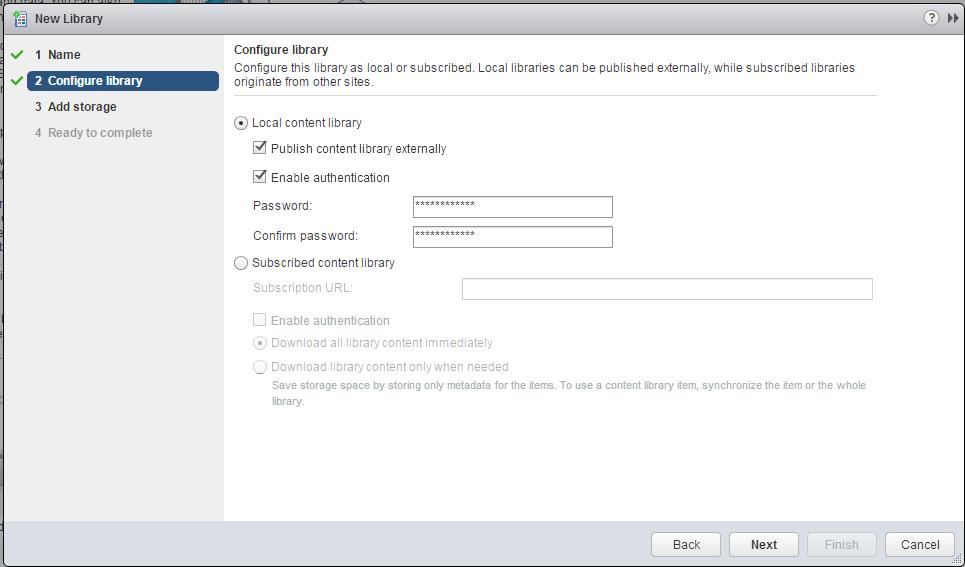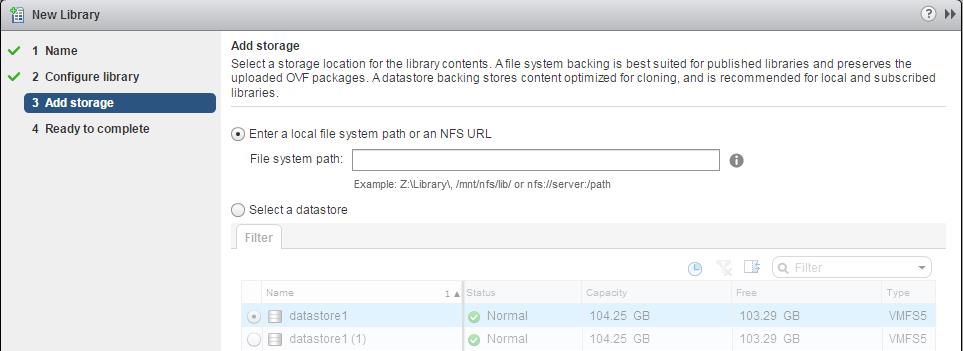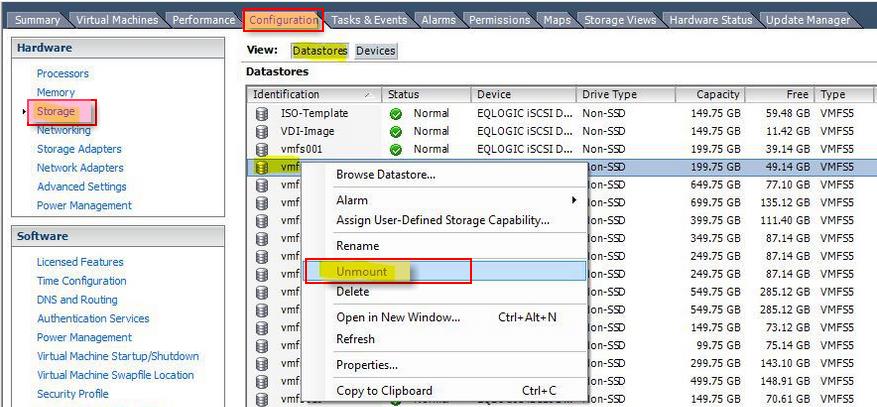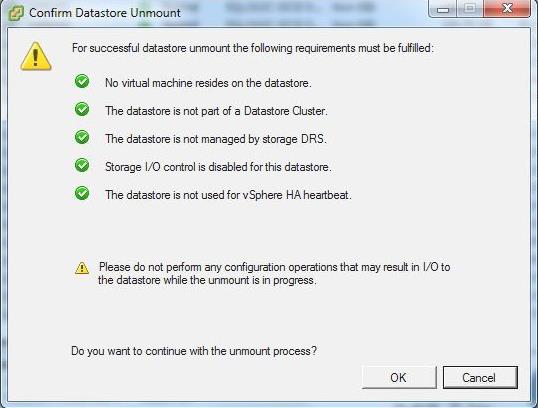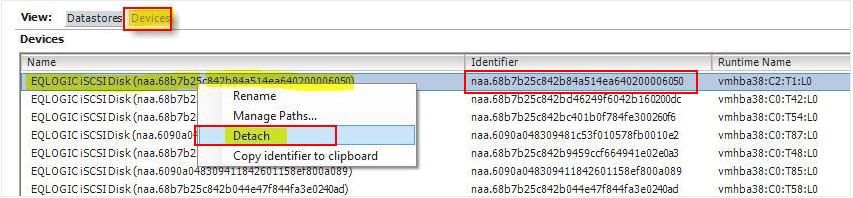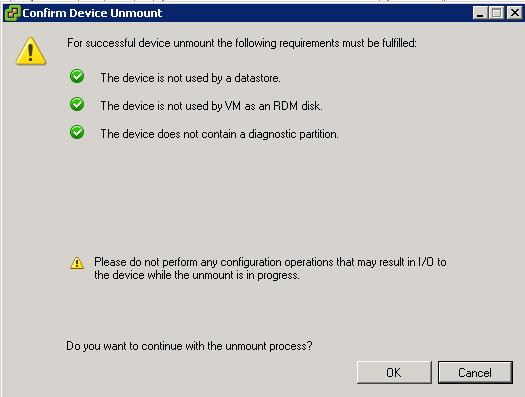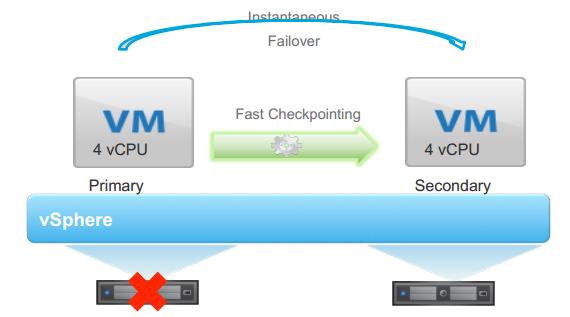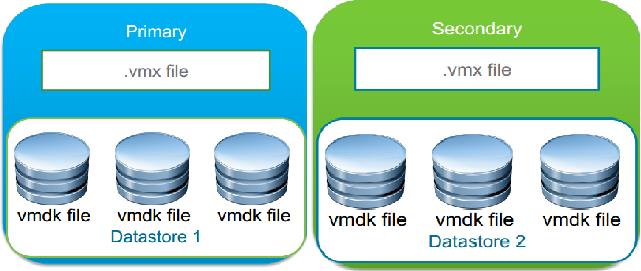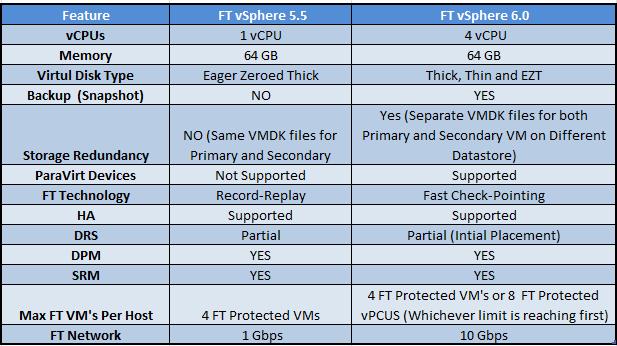This post might be sounds simple that removing datastore from ESXi
host but it is not actually simple as it sounds. VMware Administrators
might think that right-click the datastore and unmounting. It is not
only the process to remove LUN from ESXi hosts but there are few
additional pre-checks and post tasks like detaching the device from the
host is must before we request storage administrator to unpresenting the
LUN from the backend storage array. This process needs to be followed
properly otherwise it may cause bad issues like APD (All Paths Down)
condition on the ESXi host. Lets review what is All Path Device (APD)
condition.
AS per VMware
“APD is when there
are no longer any active paths to a storage device from the ESX, yet the
ESX continues to try to access that device. When hostd tries to open a
disk device, a number of commands such as read capacity and read
requests to validate the partition table are sent. If the device is in
APD, these commands will be retried until they time out. The problem is
that hostd is responsible for a number of other tasks as well, not just
opening devices. One task is ESX to vCenter communication, and if hostd
is blocked waiting for a device to open, it may not respond in a timely
enough fashion to these other tasks. One consequence is that you might
observe your ESX hosts disconnecting from vCenter.“
VMware has did lot of improvements to how to handle APD conditions over
the last number of releases, but prevention is better than cure, so I
wanted to use this post to explain you the best practices of removing
the LUN from ESXi host.
Pre-Checks before unmounting the Datastore:
1.If the LUN is being used as a VMFS datastore, all objects (such as
virtual machines, snapshots, and templates) stored on the VMFS datastore
are unregistered or moved to another datastore using storage vMotion.
You can Browse the datastore and verify no objects are placed on the
datatsore.
2. Ensure the Datastore is
not used for vSphere HA heartbeat.
3. Ensure the Datastore is
not part of a Datastore cluster and not managed by Storage DRS.
4. Datastore should
not be used as a Diagnostic coredump partition.
5.
Storage I/O control should be disabled for the datastore.
6.
No third-party scripts or utilities are accessing the datastore.
7.
If the LUN is being used as an RDM, remove the RDM
from the virtual machine. Click Edit Settings, highlight the RDM hard
disk, and click Remove. Select Delete from disk if it is not selected,
and click OK.
Note: This destroys the mapping file, but not the LUN content.
Procedure to Remove Datastore or LUN from ESXi 5.X hosts:
1. Ensure you have reviewed all the pre-checks as mentioned above for the datastore ,which you are going to unmount.
2. Select the
ESXi host-> Configuration-> Storage-> Datastores. Note down the naa id for that datastore. Which starts something like naa.XXXXXXXXXXXXXXXXXXXXX.
3.Right-click the Datatsore, which you want to unmount and Select Unmount.
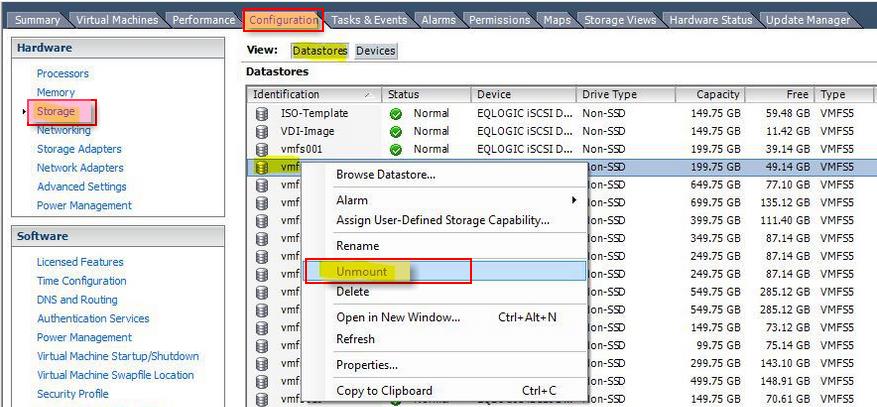
Image thanks to shabiryusuf.wordpress.com
4. Confirm Datastore unmount pre-check is all marked with
Green Check mark and click on OK. Monitor the recent tasks and Wait till the VMFS volume shows as “unmounted”.
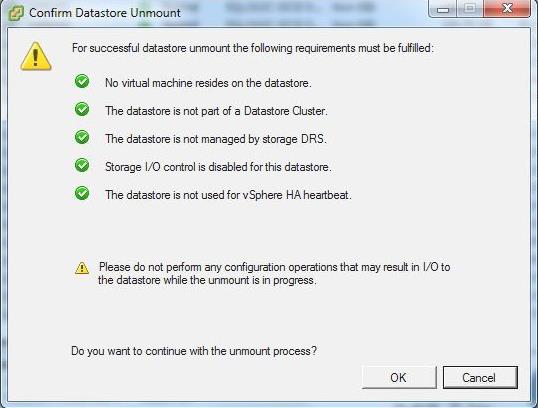
Image thanks to shabiryusuf.wordpress.com
5.Select the
ESXi host-> Configuration-> Storage-> Devices.
Match the devices with the naa.id (naa.XXXXXXXX) which you have noted
down in step 2 with the Identifier. Select the device which has same
naa.id as the unmounted datastore.
Right-click the device and Detach. Verify all the Green checks and click on Ok to detach the LUN
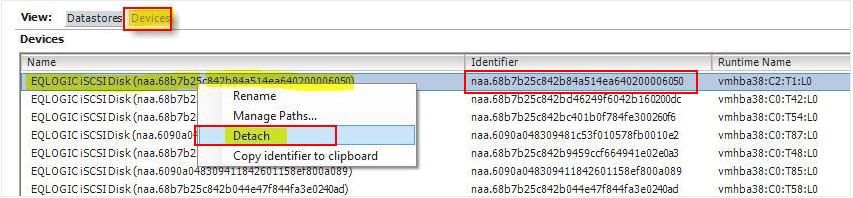
Image thanks to shabiryusuf.wordpress.com
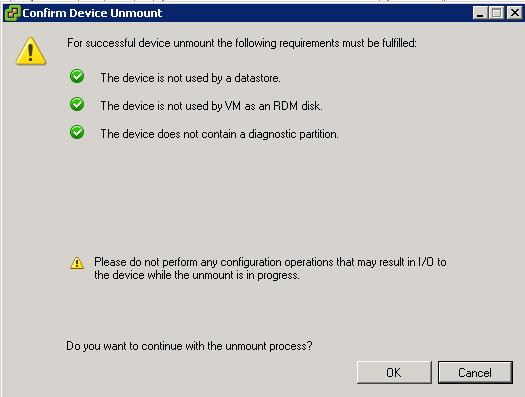
6. Repeat the same steps for all ESXi hosts, where you want to unpresent this datastore.
7. Inform your storage administrator to physically unpresent the LUN
from the ESXi host using the appropriate array tools. You can even share
naa.id of the LUN with your storage administrator to easily identify
from the storage end.
8. Rescan the ESXi host and verify detached LUNs are disappeared from the ESXi host.
That’s it. I hope this post helps you understand the detailed
procedure to properly remove the Datastore or LUN from your ESXi host.
Thanks for Reading!!!. Be Social and Share it in Social media. if you
feel worth sharing it.