iptables is a simple firewall installed on most linux distributions. The linux manual page for iptables says it is an administration tool for IPv4 packet filtering and NAT, which, in translation, means it is a tool to filter out and block Internet traffic. iptables firewall is included by default in Centos 6.4 linux images provided by DigitalOcean.
We will set up firewall one by one rule. To simplify: a firewall is a list of rules, so when an incomming connection is open, if it matches any of the rules, this rule can accept that connection or reject it. If no rules are met, we use the default rule.
Decide which ports and services to open
To start with, we want to know what services we want to open to public. Let's use the typical web-hosting server: it is a web and email server, and we also need to let ourselves in by SSH server.
First, we want to leave SSH port open so we can connect to the VPS remotely: that is port 22. Also, we need port 80 and 443 (SSL port) for web traffic. For sending email, we will open port 25 (regular SMTP) and 465 (secure SMTP). To let users receive email, we will open the usual port 110 (POP3) and 995 (secure POP3 port). Additionally, we'll open IMAP ports, if we have it installed: 143 for IMAP, and 993 for IMAP over SSL.
Note: It is recommended to only allow secure protocols, but that may not be an option, if we cannot influence the mail service users to change their email clients.
Block the most common attacks
DigitalOcean VPSs usually come with the empty configuration: all traffic is allowed. Just to make sure of this, we can flush the firewall rules - that is, erase them all:
iptables -F
We can then add a few simple firewall rules to block the most common attacks, to protect our VPS from script-kiddies. We can't really count on iptables alone to protect us from a full-scale DDOS or similar, but we can at least put off the usual network scanning bots that will eventually find our VPS and start looking for security holes to exploit. First, we start with blocking null packets.
iptables -A INPUT -p tcp --tcp-flags ALL NONE -j DROP
We told the firewall to take all incoming packets with tcp flags NONE and just DROP them. Null packets are, simply said, recon packets. The attack patterns use these to try and see how we configured the VPS and find out weaknesses. The next pattern to reject is a syn-flood attack.
iptables -A INPUT -p tcp ! --syn -m state --state NEW -j DROP
Syn-flood attack means that the attackers open a new connection, but do not state what they want (ie. SYN, ACK, whatever). They just want to take up our servers' resources. We won't accept such packages. Now we move on to one more common pattern: XMAS packets, also a recon packet.
iptables -A INPUT -p tcp --tcp-flags ALL ALL -j DROP
We have ruled out at least some of the usual patterns that find vulnerabilities in our VPS.
Open up ports for selected services
Now we can start adding selected services to our firewall filter. The first such thing is a localhost interface:
iptables -A INPUT -i lo -j ACCEPT
We tell iptables to add (-A) a rule to the incoming (INPUT) filter table any trafic that comes to localhost interface (-i lo) and to accept (-j ACCEPT) it. Localhost is often used for, ie. your website or email server communicating with a database locally installed. That way our VPS can use the database, but the database is closed to exploits from the internet.
Now we can allow web server traffic:
iptables -A INPUT -p tcp -m tcp --dport 80 -j ACCEPT iptables -A INPUT -p tcp -m tcp --dport 443 -j ACCEPT
We added the two ports (http port 80, and https port 443) to the ACCEPT chain - allowing traffic in on those ports. Now, let's allow users use our SMTP servers:
iptables -A INPUT -p tcp -m tcp --dport 25 -j ACCEPT iptables -A INPUT -p tcp -m tcp --dport 465 -j ACCEPT
Like stated before, if we can influence our users, we should rather use the secure version, but often we can't dictate the terms and the clients will connect using port 25, which is much more easier to have passwords sniffed from. We now proceed to allow the users read email on their server:
iptables -A INPUT -p tcp -m tcp --dport 110 -j ACCEPT iptables -A INPUT -p tcp -m tcp --dport 995 -j ACCEPT
Those two rules will allow POP3 traffic. Again, we could increase security of our email server by just using the secure version of the service. Now we also need to allow IMAP mail protocol:
iptables -A INPUT -p tcp -m tcp --dport 143 -j ACCEPT iptables -A INPUT -p tcp -m tcp --dport 993 -j ACCEPT
Limiting SSH access
We should also allow SSH traffic, so we can connect to the VPS remotely. The simple way to do it would be with this command:iptables -A INPUT -p tcp -m tcp --dport 22 -j ACCEPT
We now told iptables to add a rule for accepting tcp traffic incomming to port 22 (the default SSH port). It is advised to change the SSH configuration to a different port, and this firewall filter should be changed accordingly, but configuring SSH is not a part of this article. However, we could do one more thing about that with firewall itself. If our office has a permanent IP address, we could only allow connections to SSH from this source. This would allow only people from our location to connect. First, find out your outside IP address. Make sure it is not an address from your LAN, or it will not work. You could do that simply by visiting the whatismyip.com site. Another way to find it out is to type:
w
in the terminal, we should see us logged in (if we're the only one logged in' and our IP address written down. The output looks something like this:
root@iptables# w 11:42:59 up 60 days, 11:21, 1 user, load average: 0.00, 0.00, 0.00 USER TTY FROM LOGIN@ IDLE JCPU PCPU WHAT root pts/0 213.191.xxx.xxx 09:27 0.00s 0.05s 0.00s w
Now, you can create the firewall rule to only allow traffic to SSH port if it comes from one source: your IP address:
iptables -A INPUT -p tcp -s YOUR_IP_ADDRESS -m tcp --dport 22 -j ACCEPT
Replace YOUR_IP_ADDRESS with the actuall IP, of course.
We could open more ports on our firewall as needed by changing the port numbers. That way our firewall will allow access only to services we want. Right now, we need to add one more rule that will allow us to use outgoing connections (ie. ping from VPS or run software updates);
iptables -I INPUT -m state --state ESTABLISHED,RELATED -j ACCEPT
It will allow any established outgoing connections to receive replies from the VPS on the other side of that connection. When we have it all set up, we will block everything else, and allow all outgoing connections.
iptables -P OUTPUT ACCEPT iptables -P INPUT DROP
Now we have our firewall rules in place.
Save the configuration
Now that we have all the configuration in, we can list the rules to see if anything is missing.
iptables -L -n
The -n switch here is because we need only ip addresses, not domain names. Ie. if there is an IP in the rules like this: 69.55.48.33: the firewall would go look it up and see that it was a digitalocean.com IP. We don't need that, just the address itself. Now we can finally save our firewall configuration:
iptables-save | sudo tee /etc/sysconfig/iptables
The iptables configuration file on CentOS is located at /etc/sysconfig/iptables. The above command saved the rules we created into that file. Just to make sure everything works, we can restart the firewall:
service iptables restart
The saved rules will persist even when the VPS is rebooted.
Once connected, we log in as root and issue the following command:
iptables -F
This will flush the filters, we'll be able to get in the VPS again.

 Red Hat has
Red Hat has 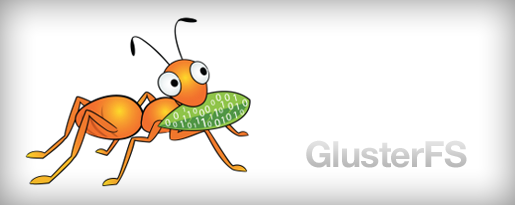
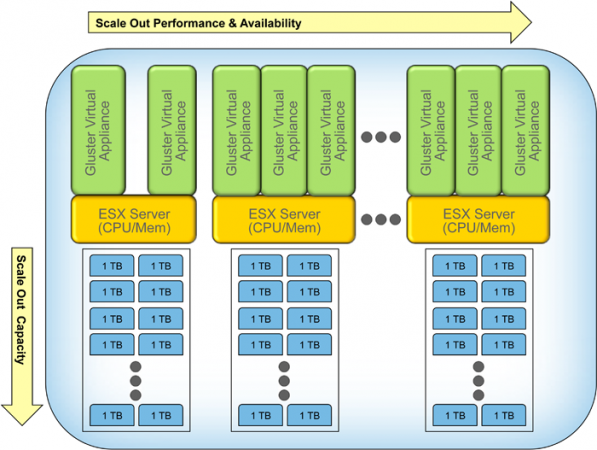
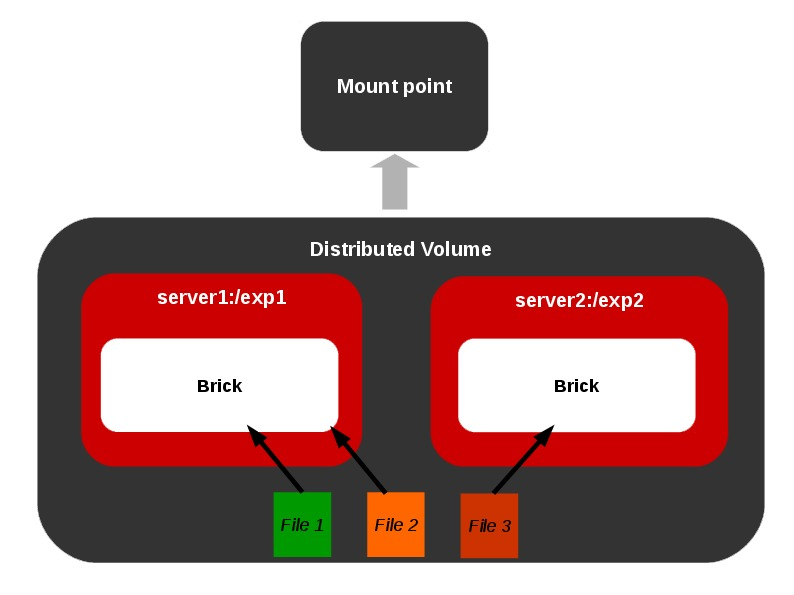
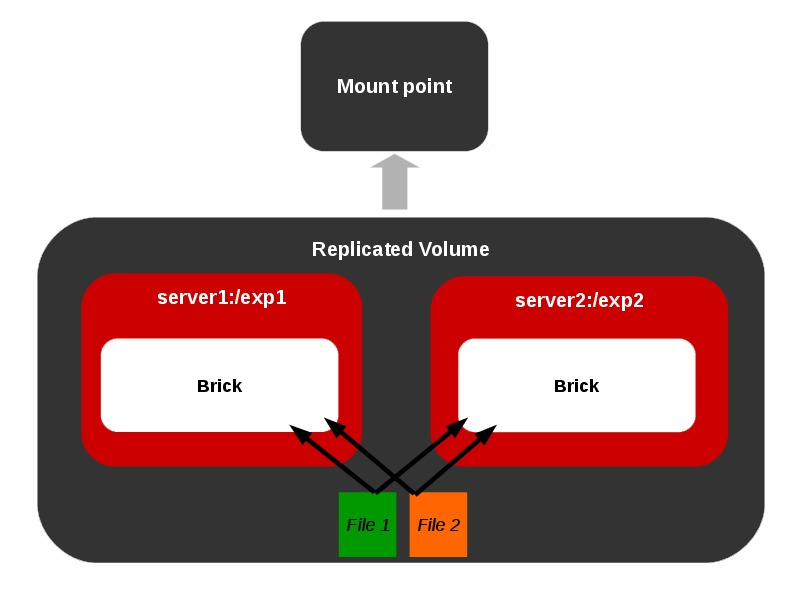
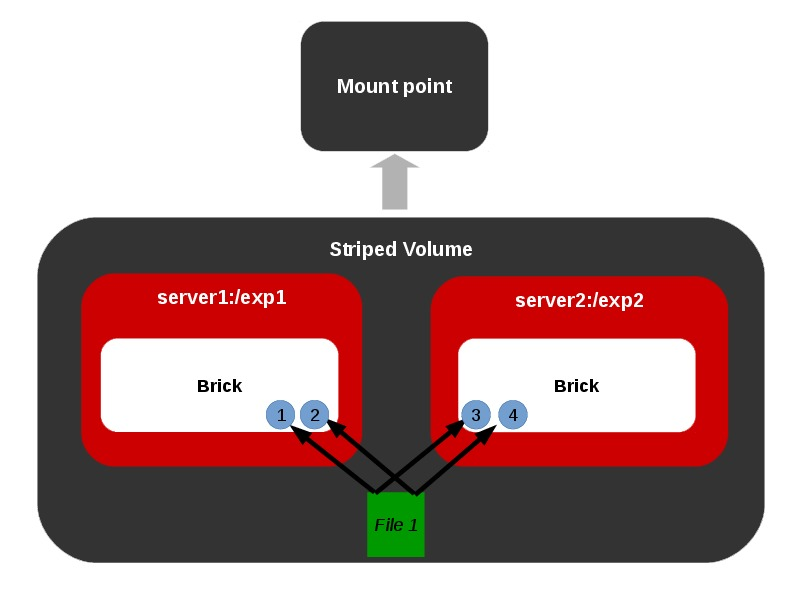
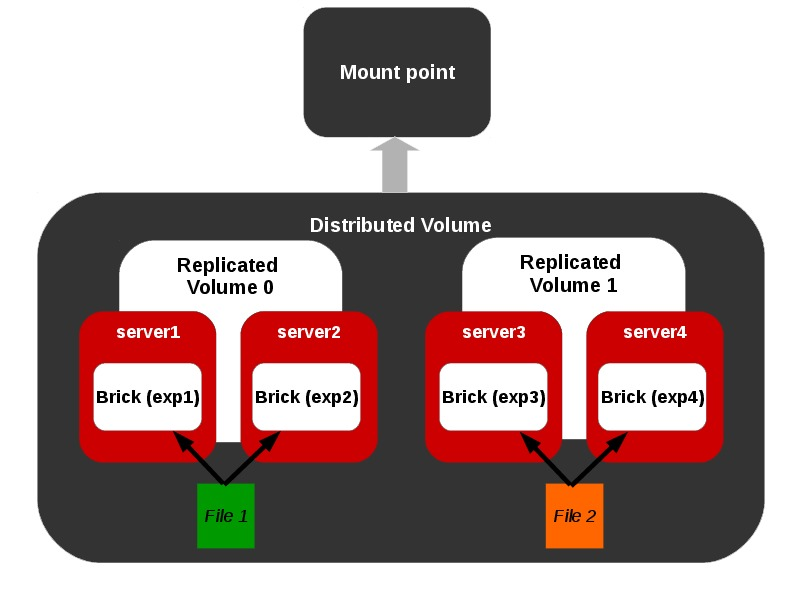
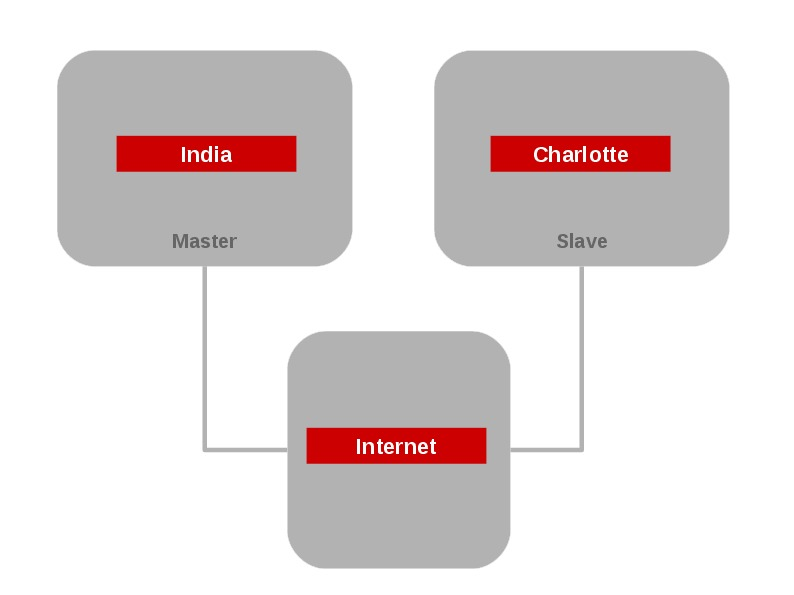
 All you need to provide is your name, email address, and
password and the email account set up wizardry will check our database
and find the email settings for you.
All you need to provide is your name, email address, and
password and the email account set up wizardry will check our database
and find the email settings for you. Ever dreamed of having a personalized email address (such as
"dad@thesmithfamily.com") for you, your family or your business?
Thunderbird makes this easy - you can sign up for a new email address
within Thunderbird, and it will all be set up automatically for you
ready to send and receive.
Ever dreamed of having a personalized email address (such as
"dad@thesmithfamily.com") for you, your family or your business?
Thunderbird makes this easy - you can sign up for a new email address
within Thunderbird, and it will all be set up automatically for you
ready to send and receive.




 You can now search the Web without having to leave Thunderbird.
Type whatever comes to mind in Thunderbird's search box and choose from
several different search providers.
You can now search the Web without having to leave Thunderbird.
Type whatever comes to mind in Thunderbird's search box and choose from
several different search providers.





