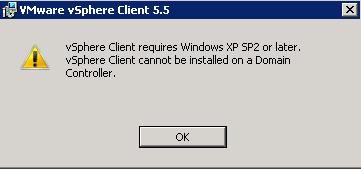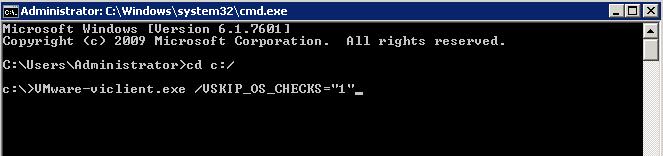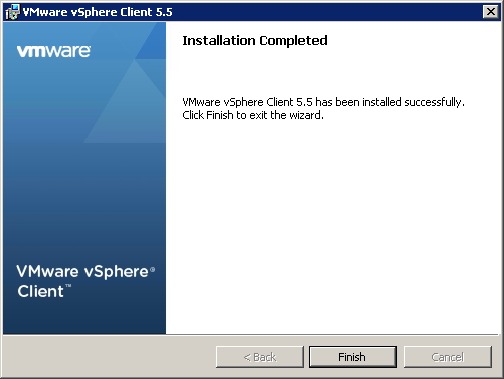"The healthcare industry is undergoing significant changes that require us to rapidly adopt to new business and regulatory compliance requirements. Because Red Hat Enterprise Virtualization is built on open standards that enable flexibility and fast innovation, we can more quickly adopt our IT infrastructure and deploy services with stability and speed.”
Red Hat is a recognized leader
in the scale and performance of virtual machine workloads, and Red Hat
Enterprise Virtualization 3.5 extends this leadership with support for
four terabytes (4 TB) of memory per host, 4 TB of vRAM, and 160 vCPUs
per virtual machine.
Notable new features in Red Hat Enterprise Virtualization 3.5 include:
-
Lifecycle management and provisioning of bare-metal hosts via integration with Red Hat Satellite.
-
Compute resource optimization through advanced real-time analytics with oVirt Optimizer integration. This enables users to identify the balance of resource allocation that best meets their needs while provisioning new virtual machines.
-
Workload performance and scalability provided through non-uniform memory access (NUMA) support, which is extended to Host NUMA, Guest Pinning and Virtual NUMA. This enables customers to deploy highly scalable workloads with improved performance and minimizes resource overload related to physical memory access times.
-
Enhanced disaster recovery via improved storage domain handling, providing support for migrating storage domains between different datacenters supported by Red Hat Enterprise Virtualization, enabling partner technologies to deliver site recovery capabilities.
Red Hat Enterprise Virtualization also serves as an ideal foundation
for both traditional virtualization and highly flexible cloud-enabled
workloads built on OpenStack. Red Hat Enterprise Virtualization 3.5 includes features that enhance this foundation for cloud-enabled workloads:
-
Integration and shared common services with OpenStack Image Service (Glance) and OpenStack Networking (Neutron), available as a Tech Preview, enabling administrators to break down silos and to deploy resources once across the infrastructure.
-
Instance types, unifying the process of provisioning virtual machines for both virtual and cloud-enabled workloads.
Red Hat Enterprise Virtualization Availability
-
As a standalone offering - Red Hat Enterprise Virtualization 3.5 - including Hypervisor and Manager for virtualized enterprise workloads for supported guest operating systems.
-
As an integrated offering called Red Hat Enterprise Linux with Smart Virtualization, aimed at customers looking to maximize the benefits of their virtualized infrastructure with Linux workloads. This offering combines the innovation, performance, scalability, reliability and security features of Red Hat Enterprise Linux with the advanced virtualization management capabilities of Red Hat Enterprise Virtualization.
-
Via Red Hat Cloud Infrastructure, a comprehensive solution that supports organizations on their journey from traditional datacenter virtualization to OpenStack-powered clouds. Red Hat Cloud Infrastructure is a single subscription offering that includes Red Hat CloudForms, Red Hat Satellite, Red Hat Enterprise Linux OpenStack Platform, and Red Hat Enterprise Virtualization.